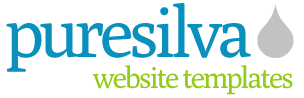New Advertisements Module For The Template
A new facility allows puresilva template owners to make money from visitor-published adverts on their website. These come in the form of text ads, and site owners can choose how much they charge for such ads on a monthly basis. More in the FAQ:-Advertisements on Your Website - The FAQ
This seems to be a facility allowing visitors to place ads on my website. Where are the ads shown?
That's right. It's an area on your website which lists text advertisements. It's shown in the area below your "more info" section(s) on the front-end of your website. This area is labelled as "Sponsored Listings". Here you can list as many ads as you like.
How much money can I make from these ads?
You set the price each advertiser pays on a monthly basis to you. You set this price in the advertising area of the backoffice (backoffice > variables > advertisements on your site) - an example of how much money you can make would be : £10 per month per advert, 12 advertisers = £120 per month, or £1440 per year. You could of course increase that earning if you increase the monthly cost of publish an advert on your site. You'll need to weigh up advertiser interest with your charges. No interest from advertisers, then lower the cost. A lot of interest, then raise them.
How are the ads actually made?
When you activate advertising in the advertising area, advertisers can publish their own ads right on your site. They then pay for their ad, and you receive an email notifying you of the new ad placement. You then need to approve the ad via the backoffice advertising area. You can also make your own ads in the advertising area of the backoffice if you want to advertise a friend's website or one of your other sites.
How do I get paid?
You must have a PayPal account in order to use the advertising feature. This is because PayPal has a subscription facility enabling you to be automatically paid once a month from each and every advertiser, so you don't need to send out any invoices (very simple). It also means it's very easy for advertisers to pay too, since they don't need to manually pay once a month.
Do I have control over the ads?
Yes, you can edit/delete published adverts in the advertising area of the backoffice - advertisers must adhere to the general terms and conditions before publishing also. All adverts must be manually approved by yourself in the backoffice (advertising area) - i.e. you need to edit an advert that is flagged as "not shown on site" and then tick the box next to "show on site" to make it live.
What happens when an advertiser cancels?
An advertiser can cancel at anytime (via PayPal). If they cancel, it is up to you to hide/delete the advert.
Aren't paid links a bit dodgy, and not recommended by search engines?
It's true (read what Google think of paid links here), that's why all ad links are rel='nofollow' - and so they are not paid links, they are simply text ads with a link to the advertiser's website that is "nofollow"ed - it doesn't count toward the search engine algorithms. The purpose of advertising on your site is for the advertiser to gain exposure and get clicks from your site to their website.
Can I add my own links to this area?
Yes, you can add links to this area yourself in the advertising area of the backoffice - e.g. if you wanted to promote another site you have, or a friend's site.
How do I actually set this up and make this "Sponsored Listings" area live on the front-end of my website?
Just go to the advertising area of the backoffice and tick the box next to "Activate", then put in your PayPal email address, and state a monthly cost for advertisers. That's it! Once you've done that, the "Sponsored Listings" area will be live with an "advertise here" link that visitors can click on and publish their adverts right there on your site. If you wanted to heavily promote this, you could create a link in the "edit navigation" area of the backoffice, and link directly to the "create your advert page" (there is a link to this page in the "Links to which page?" dropdown menus if you've activated Advertsing already).
Share this article:
view my profile on Google+